Mapping a status to an email

In BlitzSender, go to the Pipelines page. Then scroll down to find the pipeline status you want to assign the template to.
Pipeline options:
-
Spacing Set the spacing between messages in a series.

-
Delivery Days Select which days of the week you want messages sent.

-
Delivery Times: Select the time of day you want messages sent. This uses your timezone from LACRM. So, verify that it is correct.
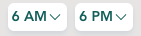
Mapping options:
-
Pipeline Status: Click on the pipeline status name to preview emails for assigned contacts and manually send emails. If there are contacts in the status there will be a number next to the status.
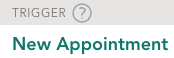
-
Email Template: Select an email template to assign it to the pipeline status.
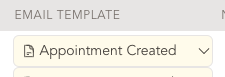
-
Next Status: (Optional) If you want BlitzSender to update the pipeline status after sending the email select the next status. This can be used to link together a series of emails so that you only have to trigger the first one.
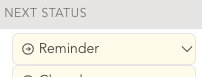
-
Wait Until: (Optional) This allows you to schedule an email for a future date. It maps to a date field in the LACRM pipeline. This is good for scheduling appointment reminders a day or two before an appointment.
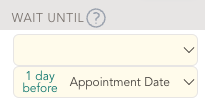
-
AUTO: (Optional) This lets BlitzSender send emails whenever a contact is assigned this status.
